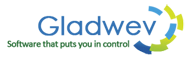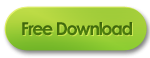Step by Step Guide to Convert OLM to PST File on Mac
Step 1:
Download the correct version of OLM to PST converter Ultimate from the official website. For systems with OS older than 10.8, you should go with the version for 10.6 and 10.7 to convert Mac OLM to PST.
Step 2:
The .pkg file is downloaded by now. Double Click it.

Step 3:
The Introduction screen of OLM to PST Converter Ultimate opens up.
Click on Continue to initiate the OLM to PST conversion.
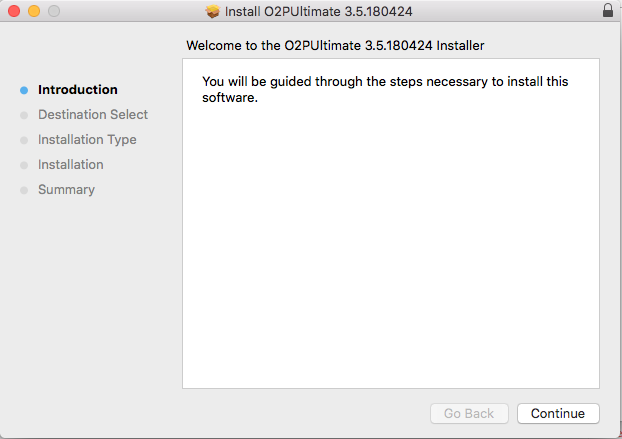
Step 4:
Installation Type Section opens up. The user can change the location using Change Install Location… button at the bottom. That will take you to Destination Select section.
Click on Install.
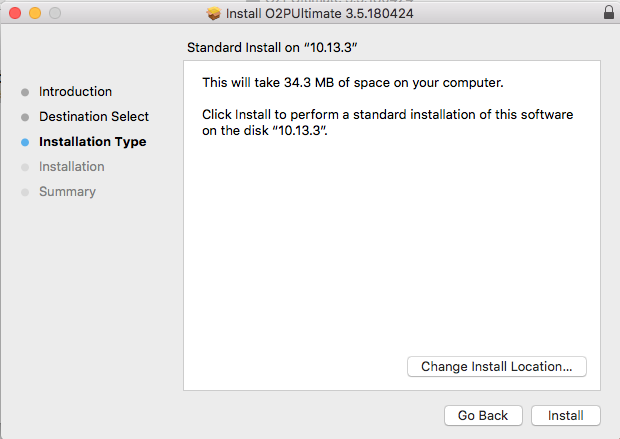
Step 5:
Enter the System password. It is to authenticate that the OLM to PST conversion tool is downloaded with the user’s consent.
Click on Install Software.
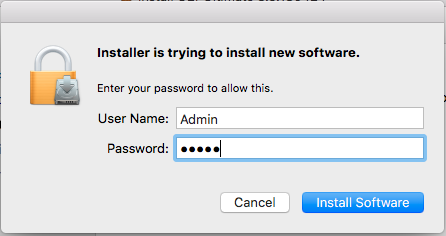
Step 6:
Wait until the installation process is completed.
Click on Close.
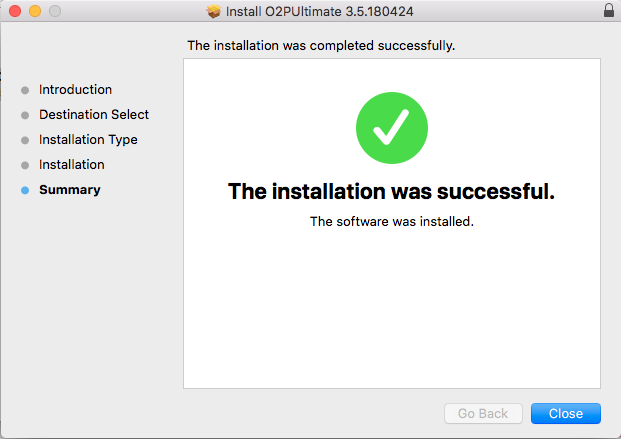
Step 7:
Find the OLM to PST converter Ultimate from the Spotlight.

Step 8:
A window opens up that asks you for the OLM file source to convert OLM files to PST. Here are few options that you will be availed:
- Outlook: Mac 2011-> With this option, you can transfer OLM to PST directly from the Outlook Mac 2011 Main Identity.
- Outlook 2016/Office 365-> While Outlook 2011 had mail folders in Main Identity, the Outlook2016/Office 365 models are located under “Profiles”.
With this option, the user can export OLM to PST format directly from the “Profiles” folder. - Custom:
Apart from Migrating OLM to PST format, directly from the main database of the system, this OLM to PST converter for Mac can convert the data in two other ways as well.OLM File: With this option, you can migrate OLM files to PST from the archived OLM files of Outlook Mac 2011/2016 and Office 365.
b. Outlook: Mac database/Identity Folder.: This option gives you the flexibility to transform your .olm extensions to .pst format directly from the Outlook Identity/ database from a backup disk, even on a separate Mac system.
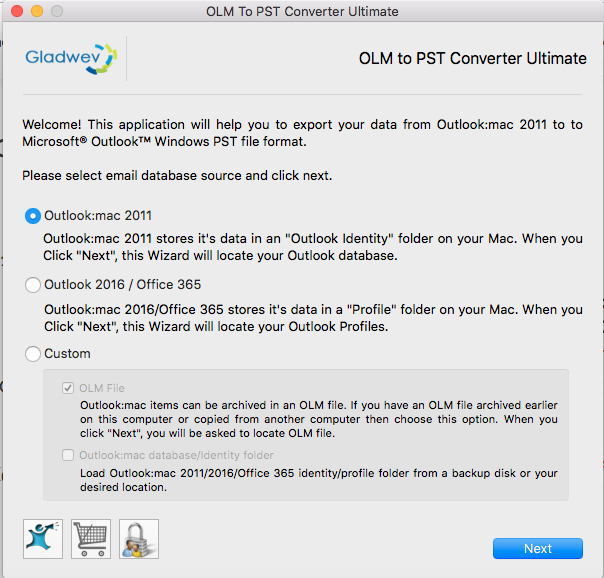
Step 9:
The next screen shows all the mail folders with their subfolders. You can deselect the unwanted folders from here.
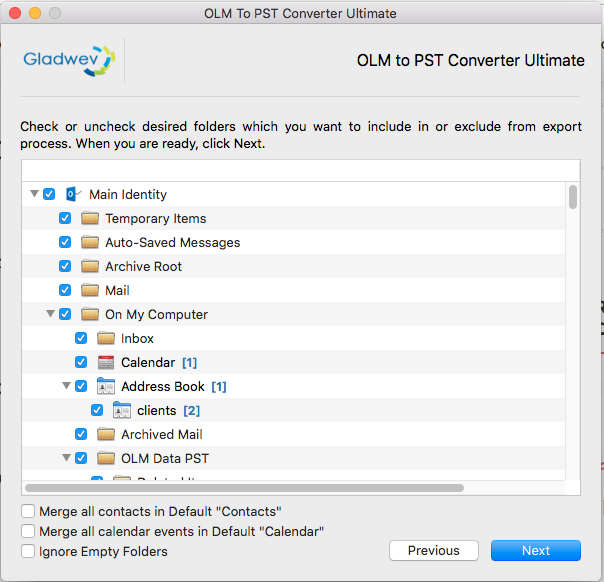
The bottom of the screen gives you three checkboxes.
1. The first checkbox lets you merge all the contacts in the Default “Contacts” folder. The merging feature gives this OLM to PST Converter tool a unique touch. With this feature all your contacts will be brought together before conversion thus saving them all.

2.The next checkbox merges all the calendar events thus saving them all while transferring the olm files to pst.

3. The last option lets you ignore the folders containing no email. That saves your space and time as well.

Step 10.
If you are on trial version, you will face this window. Here from, you can either purchase the license for a full-fledged conversion from olm to pst by clicking “Register License”; or you can take a free run of this Olm to pst converter software by clicking “Try it”. The free version lets you convert up to 10 mails per folder.
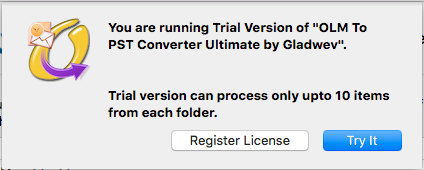
Step 11.
Wait till the OLM to PST tool converts your emails correctly.
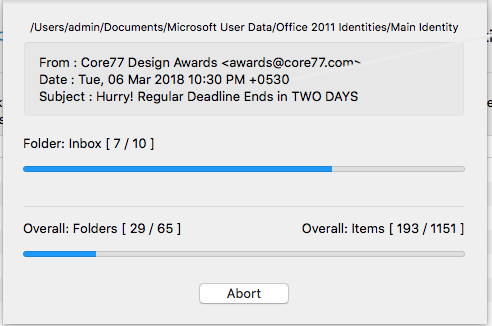
Step 12.
The next screen shows you the reports. You can click on the “Locate” button to find the exported mails’ location. You can also find the log report in detail. For the same, click on “Open” button.
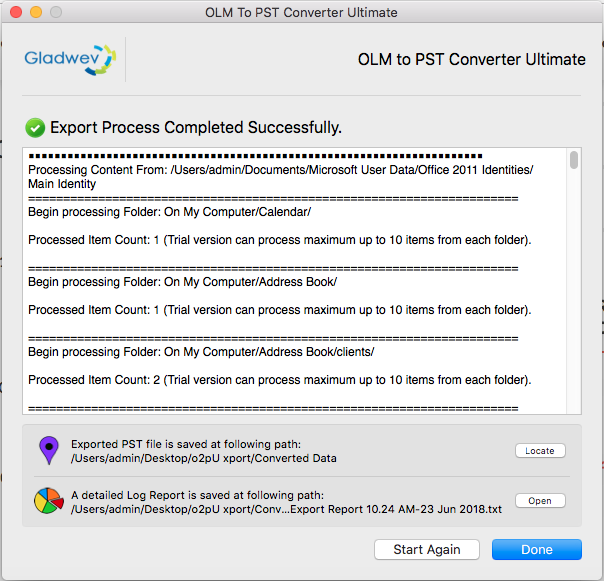
This OLM to PST converter for Mac is considered the best olm to pst converter software as it is the tool that can convert emails on Mac. A bonus, it converts emails directly from the Outlook database thus overcoming the errors caused by the Outlook export function. These errors are usually faced by users who use OLM to PST converter applications dependent on the Outlook’s archived OLM file.